download here
Description;all the following sansui stock rom contains original sansui usb driver flash tool and flash files after downloading the firmware follow the instruction manual to flash the firmware on your device.
step 1-Download and extract the sansui SA50 stock firmware on your computer.
step 2-after extracting you will get the firmware file, flash tool,Driver and how to flash guide.
step 3-install the usb driver on your computer
step 4-follow the how to flash guide to flash the firmware on your sansui SA50 device.
how to flash
step 1-Download and extract the sansui SA50 stock firmware on your computer.
step 2-after extracting you will get the firmware file, flash tool,Driver and how to flash guide.
step 3-install the usb driver on your computer
step 4-follow the how to flash guide to flash the firmware on your sansui SA50 device.
Follow Detailed Guidelines
HOW TO FLASH .PAC STOCK FIRMWARE ROM FOR ANDROID DEVICES FULL
GUIDE
Step no 1: Download
& Install Spreadtrum Android USB Drivers on your Laptop or Computer. If
your computer Already have Spreadtrum Driver then SKIP this Step.
Step no 2: Download your
Device Compatible Stock Firmware (.pac) for your Android Device.
Step 3: Download &
extract Spreadtrum Upgrade Flash Tool to your computer. After extracting, you
will see these following files:
Step no 4: Now, Run The
UpgradeDownload.exe. in SPD Tool
Step no 5: Once
Spreadtrum Upgrade Tool SPD is Fully launched, connect your Android Smartphone
to the computer or Laptop (Confirm That your device is switch off).
Step no 6: Once your
Android Device is connected successfully with the computer, Now click on the
Load Packed Button Option and add the .pac Firmware file (stock Firmware which
comes as .pac).
Step no 7: After you
have successfully added the .Pac Firmware file in Spreadtrum SPD Upgrade Tool,
Now Tab on the Start Downloading button to Start the flashing.
Step no 8: During the
flashing procedure your Android device will restart automatically. Once
Firmware flashing is completed, you will see the Green Passed Message Option in
The SPD Spreadtrum Upgrade Tool.
Step no 9: Now Congrats
you have successfully flashed your Android Smartphone using via SPD Spreadtrum
Upgrade Tool. After Then your Android Device is successfully restarted, Go to
Settings > About Phone > Check firmware version.


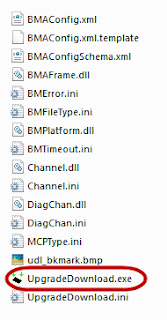




No comments:
Post a Comment